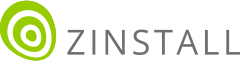Transfer everything from old computer to new computer with Windows 11
Transfer programs and files to new computer
Transfer files from one computer to another
Transfer Microsoft Office to new computer
Restore programs and files from a broken or dead computer
Transfer directly from an old hard drive
Transfer to new computer using a USB hard drive
Corporate Windows 11 migration
User Profile Migration to new PC / new domain
How To Migrate Local Profiles to Azure AD
Migration to Server 2019 / 2016
Transfer everything from old computer to new computer with Windows 11
Transfer programs and files to new computer
Transfer files from one computer to another
Transfer Microsoft Office to new computer
Restore programs and files from a broken or dead computer
Transfer directly from an old hard drive
Transfer to new computer using a USB hard drive
Corporate Windows 11 migration
User Profile Migration to new PC / new domain
How To Migrate Local Profiles to Azure AD
Migration to Server 2019 / 2016
Transfer programs and files to new computer
Transfer files from one computer to another
Transfer Microsoft Office to new computer
Restore programs and files from a broken or dead computer
Transfer directly from an old hard drive
Transfer to new computer using a USB hard drive
Move To New PC - Compare Options
Migration Kit Pro - Advanced Transfer
Transfer programs and files to new computer
Transfer files from one computer to another
Transfer Microsoft Office to new computer
Restore programs and files from a broken or dead computer
Transfer directly from an old hard drive
Transfer to new computer using a USB hard drive

Congratulations, you’ve got a new computer! Now, in order to start actually using it, you need to transfer your files from the old computer to the new one. In fact, you’d probably want to transfer more than just data files: programs / apps, software settings, user profiles, email accounts are all part of your computer, and should be transferred to the new PC as well. In this article, we will see how to copy everything from old computer to new PC (desktop or laptop), automatically and without too much hassle.
This tutorial works for Windows 11, Windows 10, Windows 8 and Windows 7, both 32bit and 64bit.
There are basically two approaches to a file transfer such as this one: you can do it manually (say, using a USB drive), or you can use transfer software, that does it all for you. We’ll cover both options here, starting with the easier way – automatic transfer.
In order to transfer your data to new computer in a streamlined way, we’ll be using a product called Zinstall WinWin. You can get WinWin here, or check out its user guide here. It transfers all of your files from one computer to another, and not just files – your programs (like Outlook, Office, Quickbooks, Turbotax and others), your settings (Favorites, Email accounts, wallpaper) and your user profiles are all transferred as well. Here is how to do the transfer:
Get Zinstall WinWin here, and you’ll be able to start the transfer in a few minutes from now.