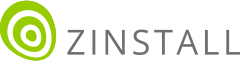Transfer everything from old computer to new computer with Windows 11
Transfer programs and files to new computer
Transfer files from one computer to another
Transfer Microsoft Office to new computer
Restore programs and files from a broken or dead computer
Transfer directly from an old hard drive
Transfer to new computer using a USB hard drive
Corporate Windows 11 migration
User Profile Migration to new PC / new domain
How To Migrate Local Profiles to Azure AD
Migration to Server 2019 / 2016
Transfer everything from old computer to new computer with Windows 11
Transfer programs and files to new computer
Transfer files from one computer to another
Transfer Microsoft Office to new computer
Restore programs and files from a broken or dead computer
Transfer directly from an old hard drive
Transfer to new computer using a USB hard drive
Corporate Windows 11 migration
User Profile Migration to new PC / new domain
How To Migrate Local Profiles to Azure AD
Migration to Server 2019 / 2016
Transfer programs and files to new computer
Transfer files from one computer to another
Transfer Microsoft Office to new computer
Restore programs and files from a broken or dead computer
Transfer directly from an old hard drive
Transfer to new computer using a USB hard drive
Move To New PC - Compare Options
Migration Kit Pro - Advanced Transfer
Transfer programs and files to new computer
Transfer files from one computer to another
Transfer Microsoft Office to new computer
Restore programs and files from a broken or dead computer
Transfer directly from an old hard drive
Transfer to new computer using a USB hard drive
In this article, we’ll see how to switch an existing workstation to a new domain (or go from a local user to a domain user, on the same computer). In addition to profiles and data, you will also be able to copy applications and their settings, should you decide to transfer those as well.
Are you looking to migrate to a new domain between two separate computers? That guide is here.
Looking for a way to migrate an actual Windows server, and not just end-users?
Check out our tutorial for server migration.
Of course, you can just join the new domain, log in as a new, blank user and manually recover his data, recreate the profile, transfer Outlook accounts etc. What we want, however, is a way to do all that automatically, without investing all the effort.
The product we will use is Zinstall Migration Kit Pro. It can do all kinds of migration tasks, and profile migration happens to be one of them. The transfer includes all of user data and personalization. Plus, it can even transfer user install applications, if needed. This process works for Windows 11, Windows 10, Windows 8/8.1, 7, Vista and XP (yes, you can transfer profiles from an XP domain to a Windows 11 domain!)
This process does not disrupt the profile SIDs, and transfers settings in a way that is identical to a human operator manually transferring data and reconfiguring settings. This part ensures that the new domain is not “trashed” with remnants of the old one.
It also requires no extra space, no intermediate storage, and is done in pretty much one step.
Here is how the process works:
Note that you can also use the Kit in a command-line mode, which is useful in SCCM and other management tools integration.
That’s it! The profile contents are transferred to the new domain’s user profile – and the migration is complete.
Get Zinstall Migration Kit Pro here
(or contact us for volume discounts).