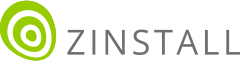Transfer everything from old computer to new computer with Windows 11
Transfer programs and files to new computer
Transfer files from one computer to another
Transfer Microsoft Office to new computer
Restore programs and files from a broken or dead computer
Transfer directly from an old hard drive
Transfer to new computer using a USB hard drive
Corporate Windows 11 migration
User Profile Migration to new PC / new domain
How To Migrate Local Profiles to Azure AD
Migration to Server 2019 / 2016
Transfer everything from old computer to new computer with Windows 11
Transfer programs and files to new computer
Transfer files from one computer to another
Transfer Microsoft Office to new computer
Restore programs and files from a broken or dead computer
Transfer directly from an old hard drive
Transfer to new computer using a USB hard drive
Corporate Windows 11 migration
User Profile Migration to new PC / new domain
How To Migrate Local Profiles to Azure AD
Migration to Server 2019 / 2016
Transfer programs and files to new computer
Transfer files from one computer to another
Transfer Microsoft Office to new computer
Restore programs and files from a broken or dead computer
Transfer directly from an old hard drive
Transfer to new computer using a USB hard drive
Move To New PC - Compare Options
Migration Kit Pro - Advanced Transfer
Transfer programs and files to new computer
Transfer files from one computer to another
Transfer Microsoft Office to new computer
Restore programs and files from a broken or dead computer
Transfer directly from an old hard drive
Transfer to new computer using a USB hard drive

Need to transfer programs from one computer to another? In this article, we’ll see exactly how to do that.
While there are many ways to copy files, copying installed programs from an old computer to a new computer is a different story entirely. You can’t just drag programs to a USB drive and copy them like files; that wouldn’t work. Even manually installing programs one by one is often not an option: what if you don’t have the installers any more? How are you going to reconfigure the various settings and configurations? What about accounts, passwords, personalization?
Fortunately, there is a proven, automatic, and simply to use way to transfer all programs from one computer to another – and you don’t have to be a computer guru to do it.
This approach works even if the two computers are very different, such as Windows 10 to Windows 11, Dell to HP, desktop to laptop and so on.
This works for transferring all kinds of programs and apps from one computer to another, with one exception: security software (antiviruses, firewalls), and external devices (printers, scanners) always have to be installed manually, since they use special components that only apply to a specific system. All other apps can be transferred automatically, such as for example Microsoft Office, Outlook (along with emails and accounts), Quickbooks, TurboTax, Firefox, Chrome (with passwords and favorites), Adobe Photoshop, Dragon Naturally Speaking, and other programs and applications you have on the computer.
The transfer we will be performing covers the entire computer:
Let’s see how it’s done.
That’s it! You’ve just transferred programs and files from your old computer – to your new computer.